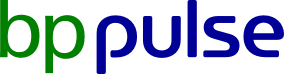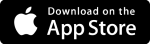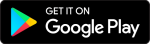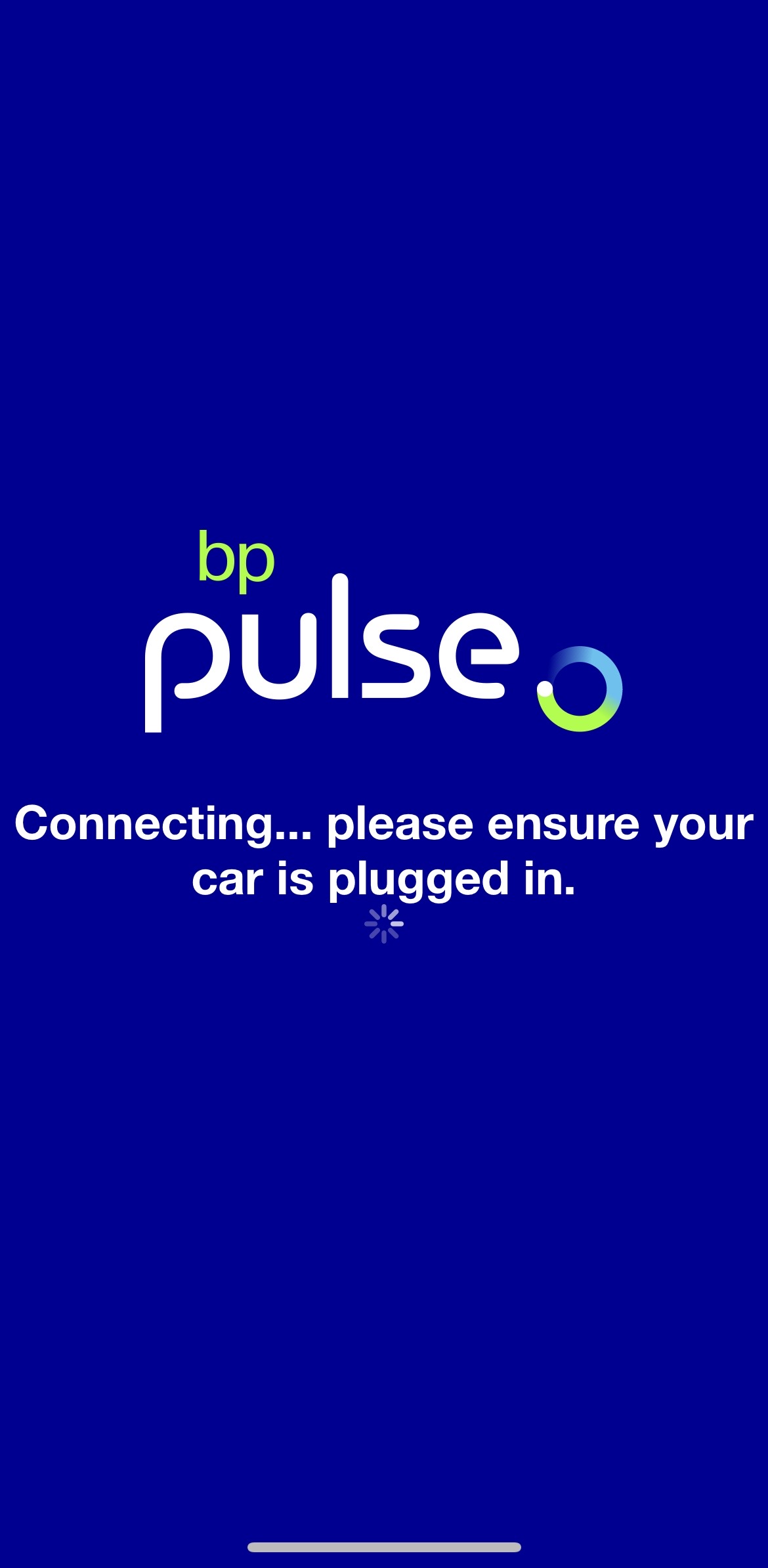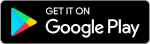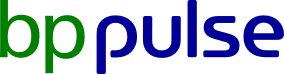Step 1: Choose a charger
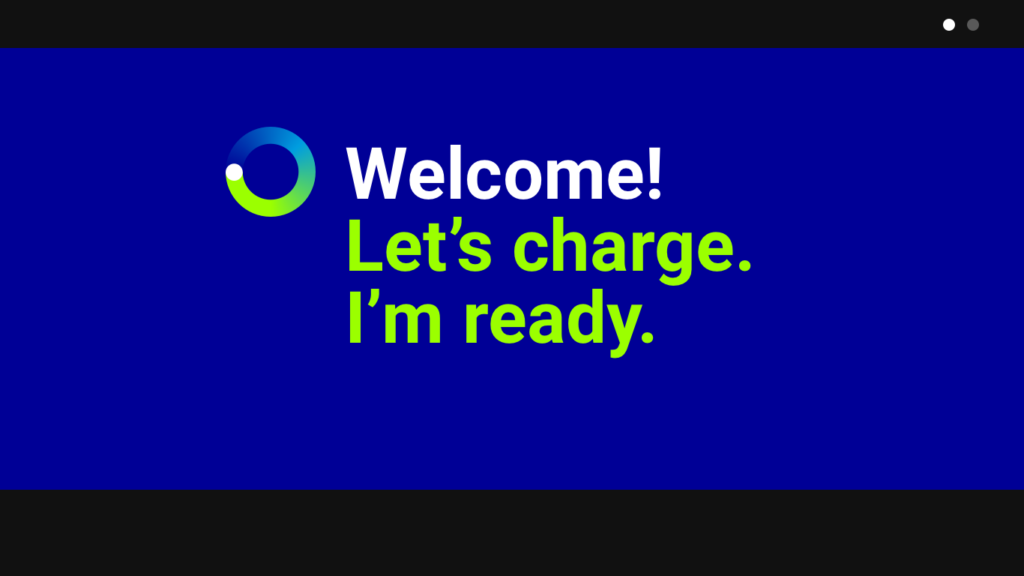
Park your vehicle in your chosen charging bay. Ensure the charger is available to use — the screen on the charger should say "I'm ready".
Not available? Please try another charger or call support: 833-277-8573
Step 2: Select a connector
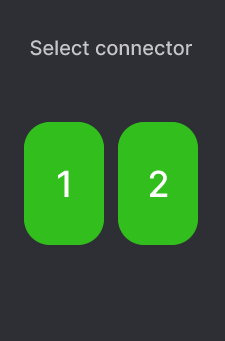
On the payment terminal screen located to the bottom right of the main display, select connector 1 or 2 that corresponds with the dispenser you will use. Select the one closest to your vehicle.
Note: There is a label with 1 or 2 on it directly next to the connector.
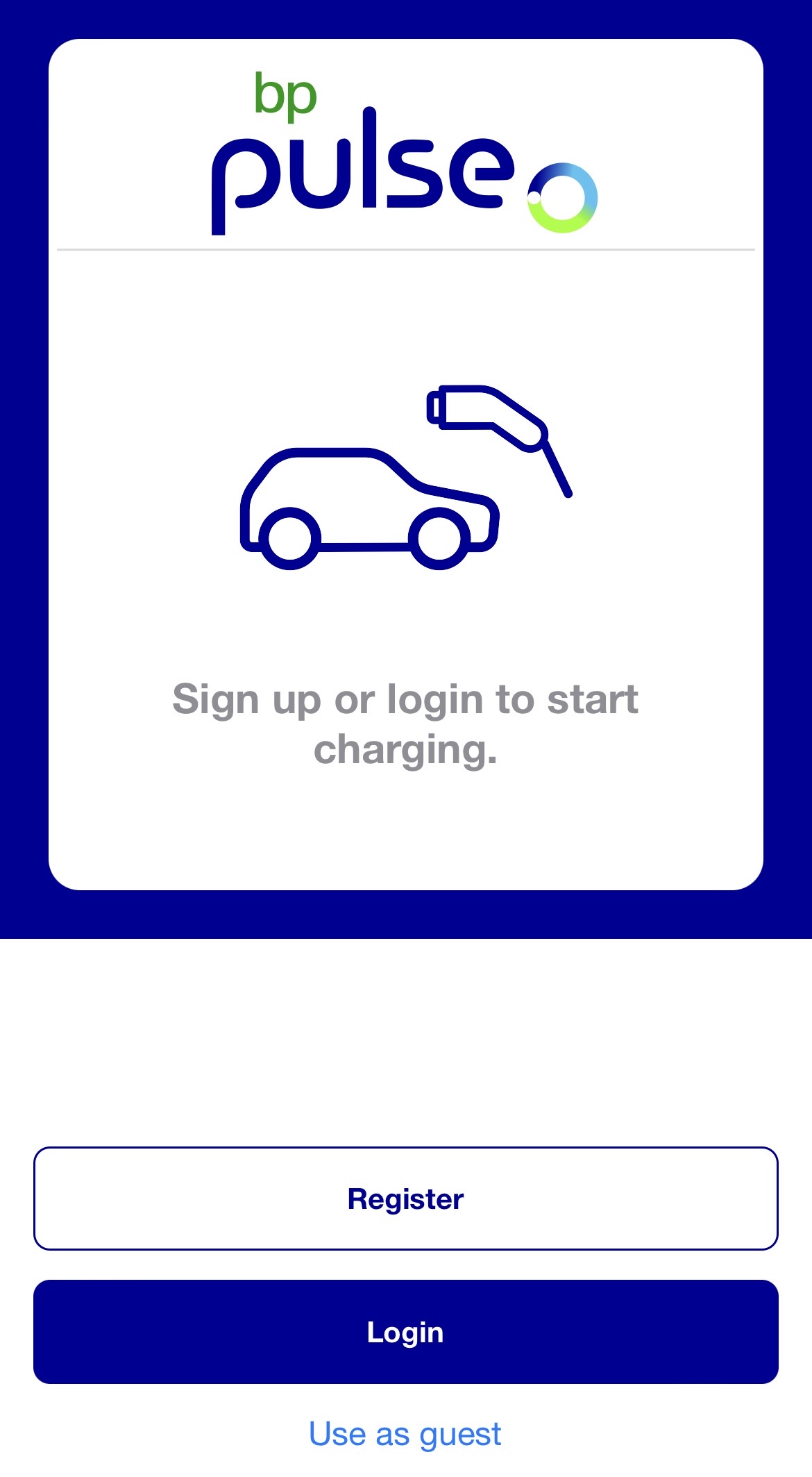
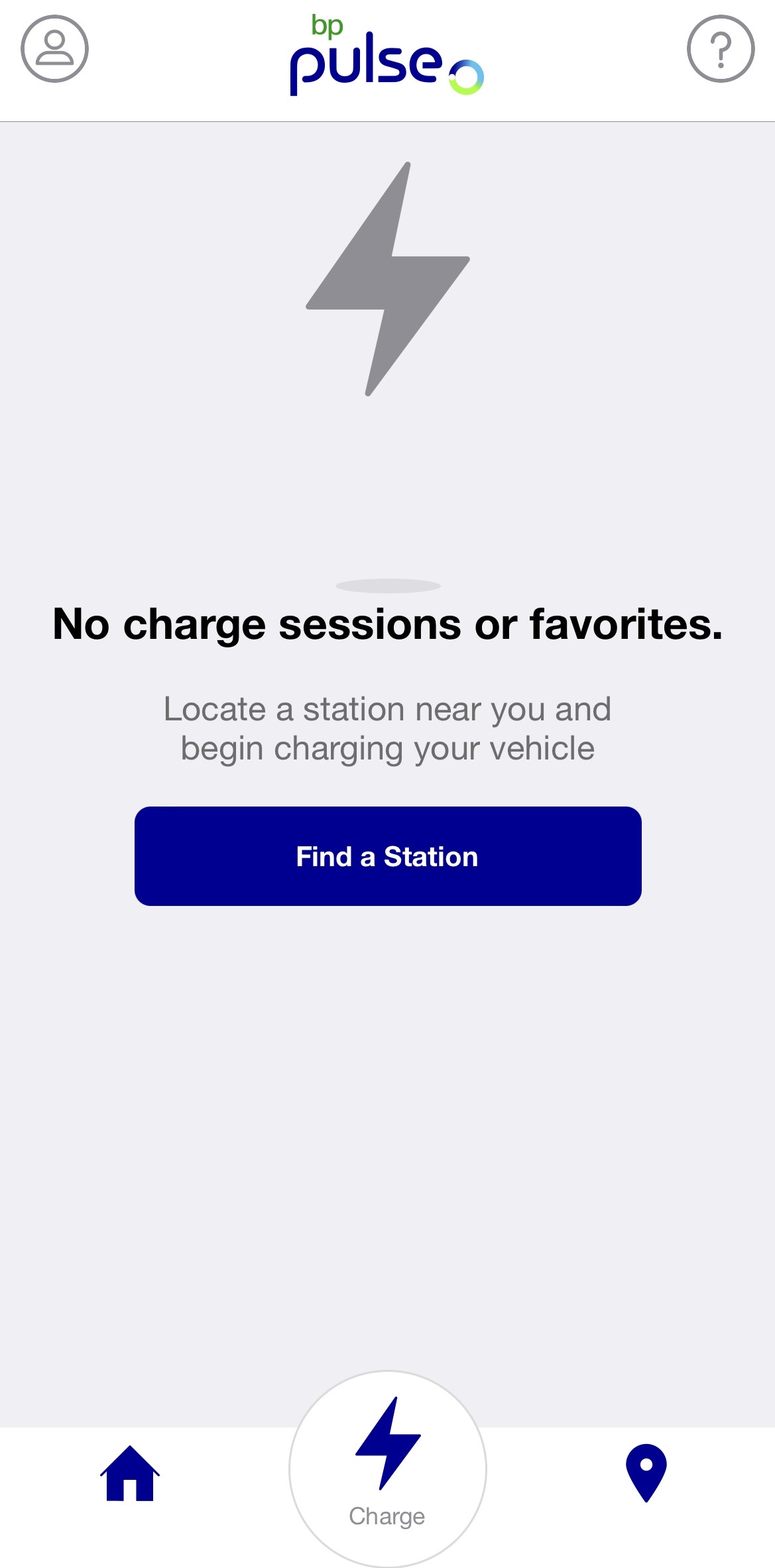
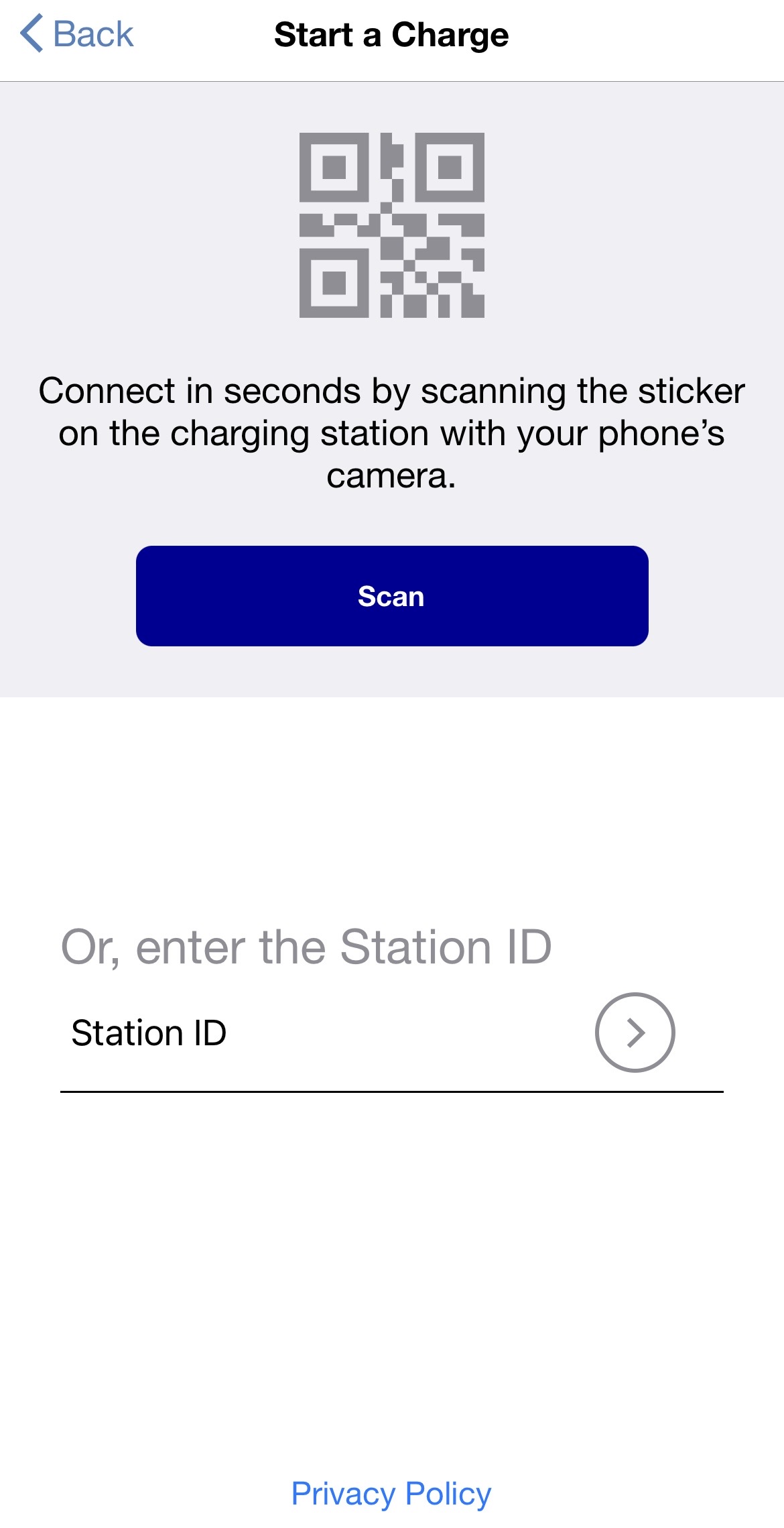
Download and open the bp pulse app. Register or log in, then press ‘Find a Station’ to locate your station. Click into the available chargers shown on the map, then select your charger. Alternatively, choose ‘Use as guest’ and scan the label with your phone’s camera, or enter the charging station number.
Next, select connector 1 or 2 that corresponds with the dispenser you will use. Select the one closest to your vehicle.
Note:
There is a label with the charging station number and connector number 1 or 2 on it directly next to the connector.
Step 3: Pay for your charging session
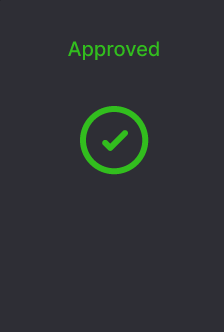
We accept all major credit cards and digital wallets: Visa, Mastercard, Amex, Discover, Apple Pay, and Google Pay.
Tap your credit card or digital wallet on the card reader until ‘approved’ appears on screen.
Note: The terminal may show a temporary payment amount at this stage, but your final price will be determined at the end of your session.
Not working? Please try a different card to validate your payment. If the problem persists, contact support or try another charger.
Step 4: Plug in the vehicle and start charge
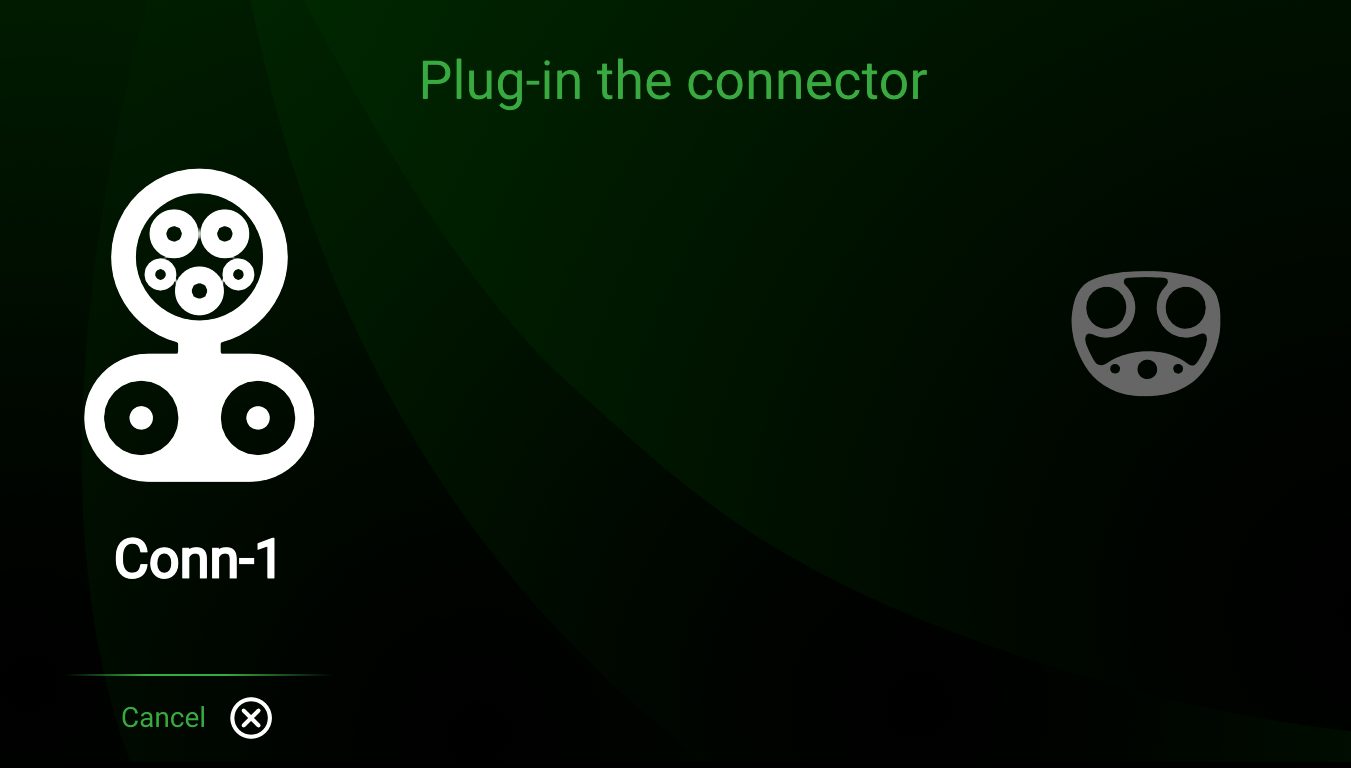
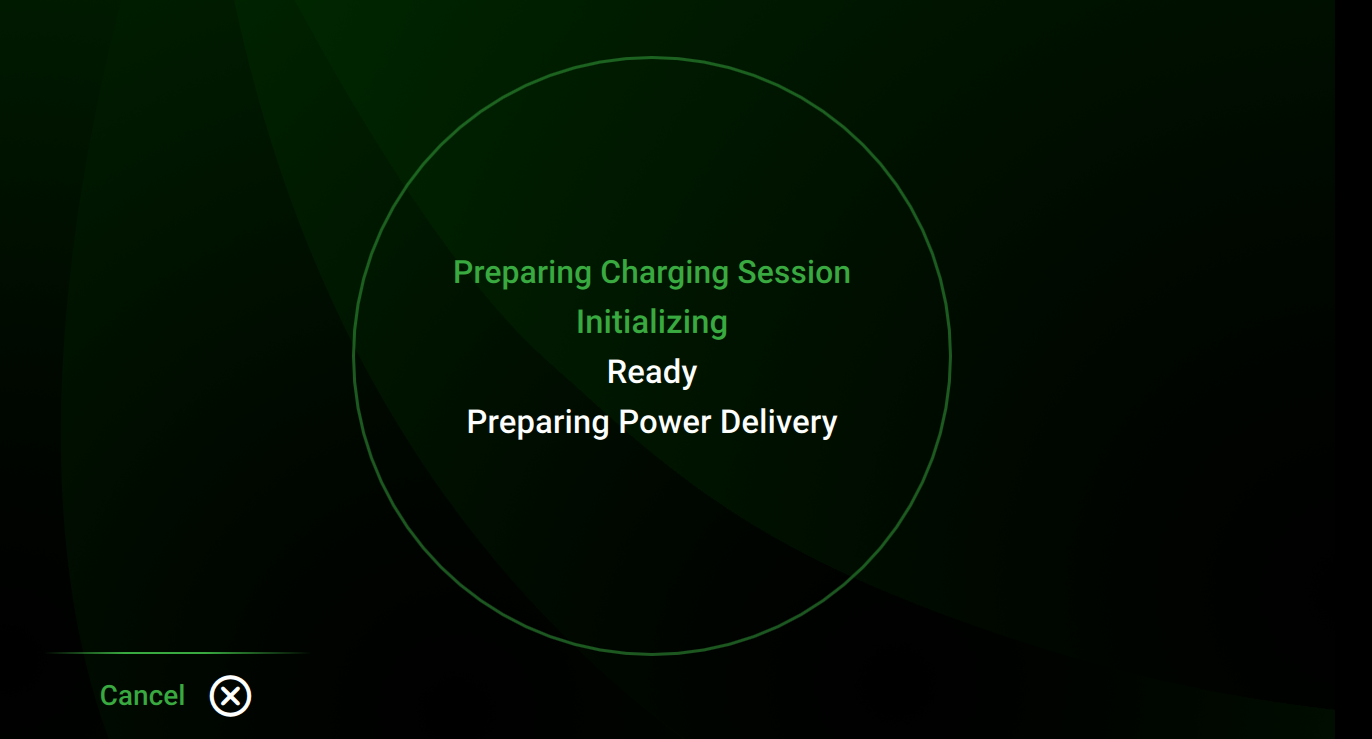
Ensure the connector is inserted into the port of the vehicle firmly so that the charger will make a connection with your vehicle. This may take up to 10 seconds to complete. You may need to push the connector slightly upwards to ensure it clicks into place.
Once complete, the screen on the charger will say ‘Preparing Charging Session’. The screen will then move through the stages of ‘Initializing’, ‘Ready’, and ‘Preparing Power Delivery’ before your session begins.
Note: If an adapter is needed, ensure you are using one that is authorized by your vehicle manufacturer. Place the adapter on the connector before inserting it into your vehicle.
Not working? Please unplug the connector from the vehicle and try again.
Step 5: End your charging session
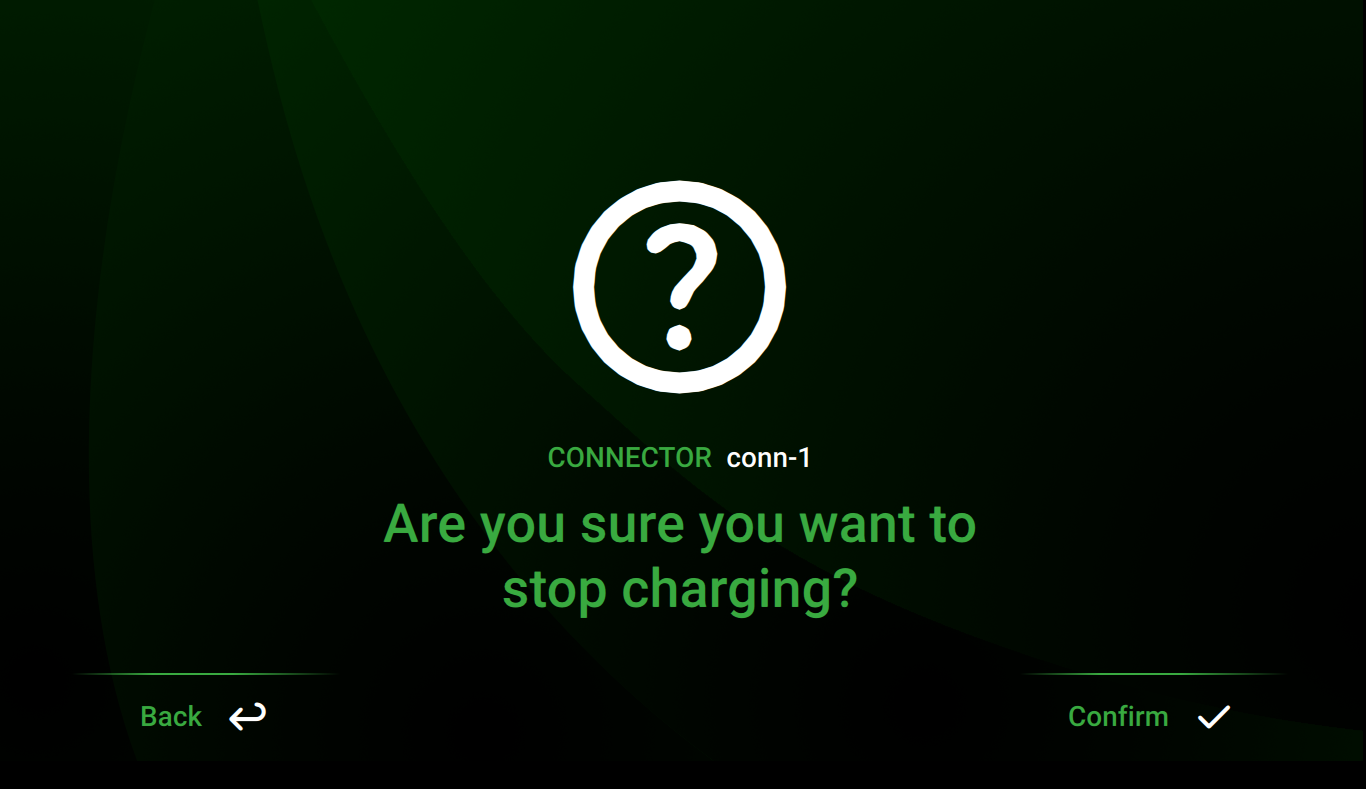
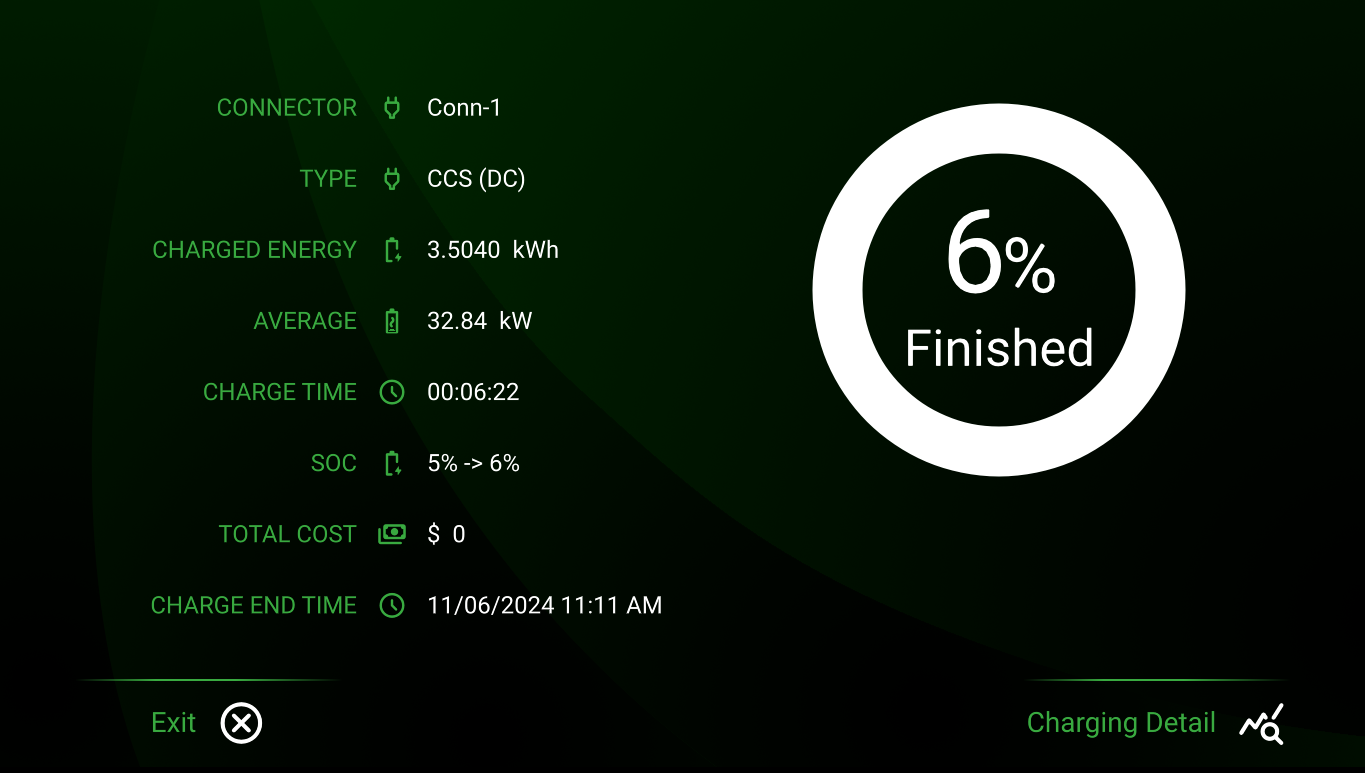
Press ‘Stop’ on the charger unit screen, then ‘Select’ to confirm you want to stop charging. Your vehicle may also have a stop charge button – please consult your owner’s manual.
Return the charging cable to the charger. Please leave the station as you found it. Thank you for supporting our EV community!
If you used the bp pulse app to charge, a receipt will be emailed to you. If you paid by credit card, press ‘Receipt’ on the payment terminal and scan the QR code to request a receipt.
Pro tip:
Your charging cable may not unlock if the car is locked.
Contact us
Our Customer Care team is on hand to give you the support that you need. You can get in touch with us using one of the following channels:
Phone
Give us a call below to get assistance on your inquiry.
833-277-8573
Send any questions or concerns directly to us and we’ll get back to you.